|
|
Music |
Help - Forums |
Info | Login |
| |
| Programs | People | Admin | Logout |
| Grace Notes (Forums) |
| The Forums (aka Grace Notes) are the principal "meeting place" on the website for Chorale members, associates, and even the general public. Forum users can engage in written conversations by exchanging public messages. The Forums combine many of the conversational services found in wildly popular "instant messaging" software with the easy pace and conversational longevity of computer bulletin boards and Internet news groups. |
| Features |
|
| Grace Notes |
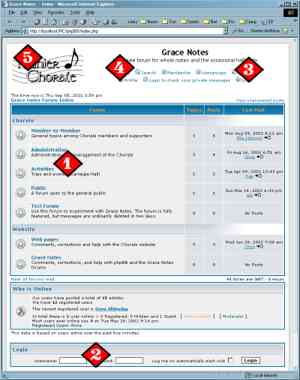
|
| The Forum |
| The forum is an area where you can read and leave messages in a general topical area, such as "Activities", but the messages you leave and the topics you choose are entirely up to you. When you select a forum from the main screen, you will see a screen similar to this one. Here are some of the features: |
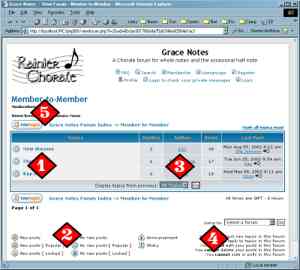
|
| Messages |
| After clicking on a topic, you will see all of the messages for that topic. |
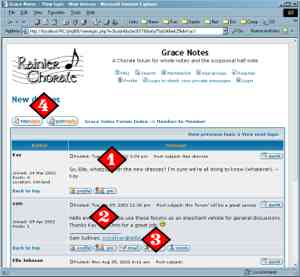
|
| The Message Editor |
| The message editor appears whenever you choose to add or edit a message. |
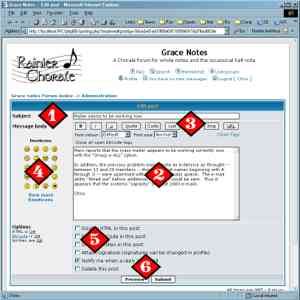
|
| Have fun! |
| Main | People | Music | Programs | Admin | Info | Site Map | Login | Logout | Help | |
| Copyright (c) 2002-2024 Rainier Chorale. All Rights reserved. Please report data problems to Webmaster and website problems to Webmaster | ||||||||||
| Optimized for IE 5+ Page /rcHlpPhb.php updated Tuesday, April 23, 2024 9:25 am | ||||||||||